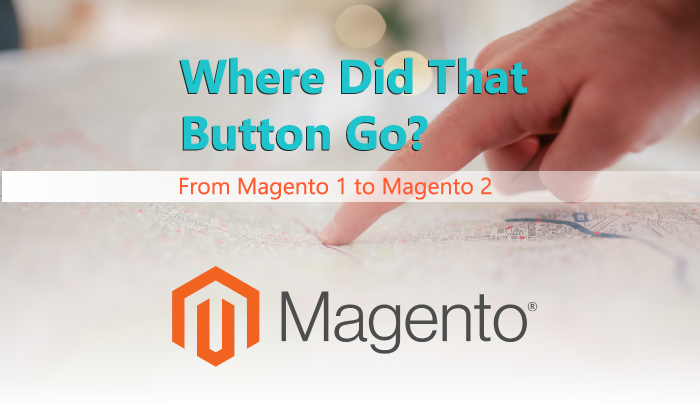
Where Did That Button Go? From Magento 1 To Magento 2
The Old Switcheroo
The transition from Magento 1 to Magento 2 is anything but simple. Just ask our Developers and Project Managers who work directly on M1->M2 migrations for clients all the time. Even after you get past the migration itself, there are a few updates to the platform that can throw users for a loop, namely menu buttons being moved around between versions. We do so many migrations, we thought we’d make this helpful chart to assist M2 first-timers, and even some of the more seasoned M2 pros. Here are a handful of menu directions to help you find out, “Where did that button go?” from Magento 1 to Magento 2.Here are the questions we’ll be answering in this post:
- How do I change or assign my design theme in Magento 2?
- Where do I manage promotions, price rules, and coupons in Magento 2?
- How do I update my email templates?
- Where do I find URL Rewrites?
- How do I edit search terms?
- Where can I manage my store’s reviews?
- How do I manage ratings and review settings?
- Where do I find customer groups?
- How do I update my design settings and configuration?
- Where do I find system or stores configuration?
- How do I manage pages and static block content?
- Where the heck are the categories?!
- Where can I manage attributes and attribute sets?
1. Update Design Theme
You may be looking for where you used to update your design theme. In Magento 2, there is a new main menu item labeled “Content” which is the new home for numerous menu options. In M1, you would go to System > Configuration for a majority of settings but they are now recategorized in different locations. Here’s where the options used to live in M1:
…and now in Magento 2:
2. Promotions (Catalog price rules & Cart Price Rules (coupons))
One of the most widely used and most powerful features in Magento is the ability to create powerful discounts and pricing rules. In Magento 2, this too has changed locations to live inside a new high-level menu labeled, “Marketing”.
3. Update Email Templates
You’re sending so many emails to every customer in your store and you should have every one of them optimized. Now you’ve migrated to Magento 2 and you’re wondering how to add a new template or edit your existing ones. Here is where these settings used to be and where they have migrated to.
…and now in Magento 2:
|
4. URL Rewrites
URL Rewrites are a useful way to create shorter links from complex URLs and manage the automatically created rewrites that Magento generates. This is another items that moved into the new “Marketing” section whereas it used to be part of the Catalog in Magento 1:
…and now in Magento 2:
5. Search Terms & Synonyms
If you’re finding that users are searching for certain terms but not getting the right results, forward them to the right page. A past Redstage client was selling musical equipment along with some t-shirts. However, they found that people were searching for “t shirt”, “tee shirt” and sometimes, “tshirt”, along with the plural versions of all of these. In the default Magento search, the customer searching for these would never find themselves on the “t-shirts” category page but with the search terms and synonyms feature, we were able to direct the searchers to the right category. In Magento 1, this useful feature used to live in:
…and now in Magento 2:
6. Manage Reviews
Reviews are the most powerful social proof your site has out of the box and effectively managing them is crucial for your business growth. Now, reviews are a part of the Marketing section in Magento 2, and in Magento 1 they were part of the catalog settings:
…and now in Magento 2:
7.Manage Ratings
In Magento 2, the setup for your reviews section has moved into a very different section. In Magento 1, it was considered part of the Reviews and Ratings section within the Catalog heading. Now, the ratings are considered part of the Attributes section, in Magento 2.
…and now in Magento 2:
8. Customer Groups
Managing existing and creating new customer groups is one of the settings that has moved the most and may be tricky to find. In M1, these settings were a part of the customers grouping but in Magento 2 it is in the “Stores” Tab under Other settings:
…and now in Magento 2:
9. Update Design Configuration
Design configuration used to be in the system -> Configuration tab, however, it was moved to live in a new high level tab for “Content”. This is the section that would allow you to add code to the <head> or before </body>, update the copyright and many more. This is where these settings were in M1:
…and now in Magento 2:
10. Configuration
You were probably very used to going to “System -> Configuration” all the time in M1. Now, the configuration settings you exptected to be in the system /config are in the stores dropdown -> configuration .
…and now in Magento 2:
11. CMS Pages/Blocks/etc
Content is still king! Managing your pages is always going to be important but more importantly, where did the setting go?! Managing pages and static block content is now in the “Content” menu instead of the CMS heading in M1.
…and now in Magento 2:
12. Products/Category Administration
One of the more substantial changes from M1 to M2 is the change of the high level category from “Catalog” to “Products”. If you’re looking for the place to manage the categories, here is where it was in Magento 1:
…and now in Magento 2:
13. Manage Attributes/Attribute Sets
Attributes + Layered navigation create the best way to allow your customers to find what they are looking for in your store. Making sure your attributes are organized and up to date is critical so let’s find where this setting moved to.
If you have noticed any additional big changes to the admin, share them in the comments below!

Recent Comments